Hosting RStudio Server on Azure
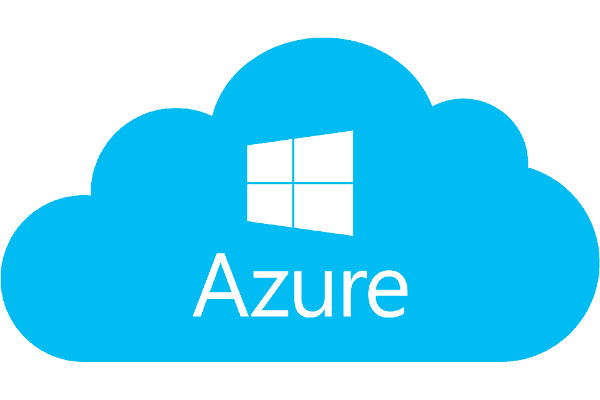
- Can’t be bothered reading, tell me now
- Getting started
- Setting up R
- Opening ports ready for RStudio
- Installing RStudio
- Nicer URLs
- Adding SSL
Can’t be bothered reading, tell me now
Host RStudio server on an azure instance. Configure the instance to access RStudio with a nice url.
Getting started
Azure is cloud computing framework provided by Microsoft, the same idea as AWS by Amazon. In this post, we’ll describe how to use Azure to run RStudio Server in the cloud.
Unfortunately, things don’t start well - Microsoft have made an endurance test of getting started with Azure. The first stop is the Azure web-page. On this page

click on Free Account and follow the instructions. This is a bit of painful process that will require
- Email confirmation
- Text confirmation
- Credit Card confirmation
Eventually you should get to the dashboard page!

Clicking on Create Resources will take you to the marketplace

Selecting Ubuntu Server will launch a dialogue box with four steps:
- Step 1: Basics: configuration settings
- Name: A name for the virtual machine, e.g.
rstudio - User name: The master user who will have
sudoaccess, e.g.userX - Authentication type: Either choose ssh or enter a password
- Resource group: Since this your first instance, create a new one, say
rstudio-group - Location: where will your machine be located
- Name: A name for the virtual machine, e.g.
- Step 2: Virtual machine size
- Select the machine you want. Choose the smallest for the purposes of this exercise
- Step 3: Settings
- Nothing to change here
- Step 4: Summary
- Click create and we’re good to go!
After around a minute or so, your virtual machine will be ready.
Setting up R
The next step is to ssh into your instance. On the dashboard screen, click on the new box that shows your virtual machine. Select Networking. Near the top of the screen will be a Public IP address, of the form: XXX.XXX.XXX.XXX. In my instance, the IP address is 52.233.194.195

Make a note of your address. Next ssh into your instance via
ssh userX@XXX.XXX.XXX.XXX
To ensure that ubuntu is up-to-date on our virtual machine, we invoke super sudo powers. First we update the list of ubuntu packages
sudo apt-get update
Then we upgrade as necessary
sudo apt-get upgrade
Now we get on with the business of installing R. To use the latest version we need to add a new repository
sudo add-apt-repository ppa:marutter/rrutter
Then update again and install base R
sudo apt update
sudo apt-get install r-base
Depending on what R packages you want to install it’s worth installing a couple of other things at this point
sudo apt-get install libxml2 libxml2-dev # igraph
sudo apt-get install libcairo2-dev # Graphics packages
sudo apt-get install libssl-dev libcurl4-openssl-dev #httr
With an eye to the future it’s also worth installing apache2 to help with redirects
sudo apt-get install apache2
Opening ports ready for RStudio
Whenever you access a web-page, the browser specifies a port. For standard http pages, we use port 80, for secure https pages, we use port 443. For example, when we type
https://www.jumpingrivers.com
in the browser, this is converted to
https://www.jumpingrivers.com:443
By default our azure instance only has port 22 open (the port used for ssh communication). To access RStudio, we’ll need to open the following ports
- 80 (for http)
- 443 (for https); only required if we implement SSL
- 8787 - the default RStudio port. In the last section, we’ll remove this, but just now it’s handy to have it open for testing.
Under Networking, click Add inbound port rule and add the three ports (80, 443, 8787):

If everything is working, you should be able to enter XXX.XXX.XXX.XXX in your browser and you’ll see the Apache2 Ubuntu Default Page with the title. It works!
Installing RStudio
Installing RStudio server is now relatively easy:
# Check the above link for updates to the version
sudo apt-get install gdebi-core
wget https://download2.rstudio.org/rstudio-server-1.1.383-amd64.deb
sudo gdebi rstudio-server-1.1.383-amd64.deb
If everything works correctly, you should be able to view rstudio server via
XXX.XXX.XXX.XXX:8787
If the page hangs, double check you have opened port 8787 under the network settings.
Nicer URLs
The first step is to access the page via a standard URL and not an IP address. In the main dashboard screen, under all resources, click on
rstudio-ip Public IP address
Then select configuration. In the text box under DNS Label, enter text, e.g. rstudio-myname. So in my case, I have used rstudio-jumpingrivers

This means we can now access RStudio via
rstudio-jumpingrivers.westeurope.cloudapp.azure.com:8787
Getting users to type the port number isn’t ideal. What we would like is for users to type
rstudio-jumpingrivers.westeurope.cloudapp.azure.com/rstudio
This involves configuring Apache. First navigate to /etc/apache2/sites-available, e.g.
cd /etc/apache2/sites-available
Next create a file called rstudio.conf. Using your favourite text editor, e.g. vim or nano. Note that this file is very much space sensitive, so check it carefully.
<VirtualHost *:80>
ServerAdmin hello@jumpingrivers.com
ServerName rstudio-jumpingrivers.westeurope.cloudapp.azure.com
ServerAlias www.rstudio-jumpingrivers.westeurope.cloudapp.azure.com
<Proxy *>
Allow from localhost
</Proxy>
# Specify path for Logs
ErrorLog ${APACHE_LOG_DIR}/error.log
CustomLog ${APACHE_LOG_DIR}/access.log combined
RewriteEngine on
# Following lines should open rstudio directly from the url
# Map rstudio to rstudio/
RedirectMatch ^/rstudio$ /rstudio/
RewriteCond %{HTTP:Upgrade} =websocket
RewriteRule /rstudio/(.*) ws://localhost:8787/$1 [P,L]
RewriteCond %{HTTP:Upgrade} !=websocket
RewriteRule /rstudio/(.*) http://localhost:8787/$1 [P,L]
ProxyPass /rstudio/ http://localhost:8787/
ProxyPassReverse /rstudio/ http://localhost:8787/
ProxyRequests off
</VirtualHost>
Then enable the necessary Apache modules
sudo a2enmod proxy
sudo a2enmod proxy_http
sudo a2enmod proxy_html
sudo a2enmod proxy_wstunnel
sudo a2enmod rewrite
Finally, restart Apache
sudo a2ensite rstudio.conf
sudo service apache2 restart
You should now be able to access RStudio via
rstudio-jumpingrivers.westeurope.cloudapp.azure.com/rstudio/
Adding SSL
In theory it should be straightforward to add SSL support using Let’s Encrypt. However, I’ve found that you hit rate limiters since the domain is azure.com. However, if we register our own domain, we can easily add SSL support. This will be the subject of our next blog post.
References

