Sparklines in Reactable Tables in Shiny Apps
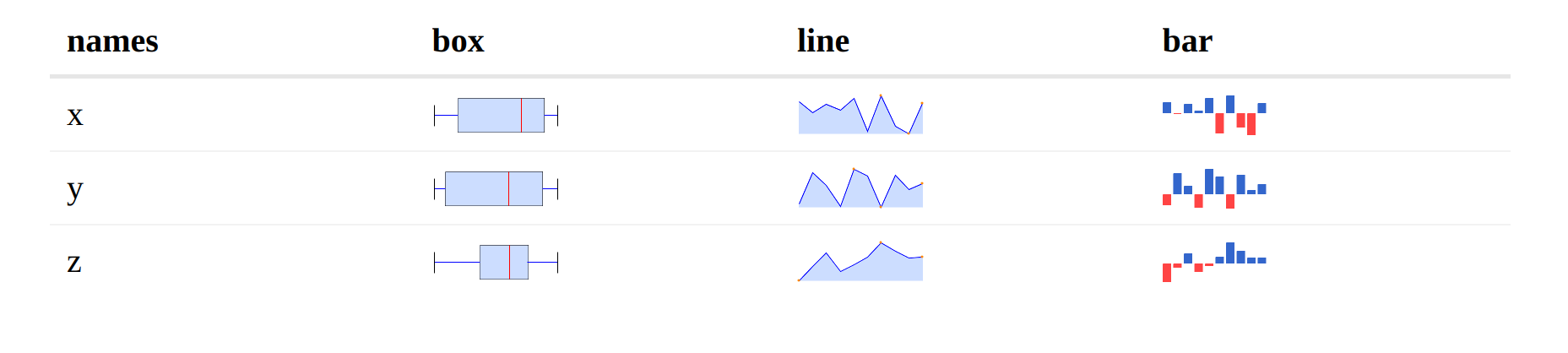
This is the third blog in a series about the {sparkline} R package for inline data visualisations. You can read the first one about getting started with the package here and the second one about embedding them in HTML tables with the {reactable} package here.
In this blog I am taking it a step further and demonstrating how to use our sparkline reactable table in a Shiny app. Thankfully {reactable} has some helpful functions that make this super easy! I will also look at using a dynamic traffic light image in a reactable table at the end.
Reactable Sparkline Table
I’m going to start where we ended the last blog. The following code creates a {reactable} table using the iris data with a few {sparkline} visualisations in the columns.
library(sparkline)
library(reactable)
library(dplyr)
data = tibble(
names = c("x", "y", "z"),
values = c(list(rnorm(10)), list(rnorm(10)), list(rnorm(10)))
) |>
mutate(box = NA,
line = NA,
bar = NA)
table = reactable(data,
columns = list(
values = colDef(show = FALSE),
box = colDef(cell = function(value, index) {
sparkline(data$values[[index]], type = "box")
}),
line = colDef(cell = function(value, index) {
sparkline(data$values[[index]], type = "line")
}),
bar = colDef(cell = function(value, index) {
sparkline(data$values[[index]], type = "bar")
})
)
)
Using sparklines in a Shiny App
This is actually made very easy by two {reactable} functions which
follow the traditional Shiny naming. In our
server we’ll need to use renderReactable (which uses
htmlwidgets::shinyRenderWidget under the hood), to create our table in
the server. Then in the UI we’ll use reactableOutput (which uses
htmlwidgets::shinyWidgetOutput) to call our table in the app UI.
To demonstrate this I am using a basic shiny app with a sparkline bullet chart in a reactable table then a screenshot of the result.
# Server
library(shiny)
server <- function(input, output) {
output$sparkline_table <- renderReactable({
data = iris |>
group_by(.data$Species) |>
mutate(mean = mean(.data$Sepal.Length),
lower_range = range(.data$Sepal.Length)[1],
upper_range = range(.data$Sepal.Length)[2],
bullet = NA)
iris_table = reactable(
d,
defaultColDef = colDef(show = FALSE),
columns = list(
Species = colDef(show = TRUE),
Sepal.Length = colDef(show = TRUE),
bullet = colDef(
cell = function(value, index) {
sparkline(c(d$mean[[index]],
d$Sepal.Length[[index]],
d$upper_range[[index]],
d$lower_range[[index]]),
type = "bullet")
},
show = TRUE
)
)
)
})
}
# UI
ui <- fluidPage(
titlePanel("Hello Sparkline!"),
sidebarLayout(
sidebarPanel = sidebarPanel(
sliderInput(inputId = "rows",
label = "Number of rows:",
min = 1,
max = 50,
value = 30)
),
mainPanel = mainPanel(
reactableOutput(outputId = "sparkline_table")
))
)
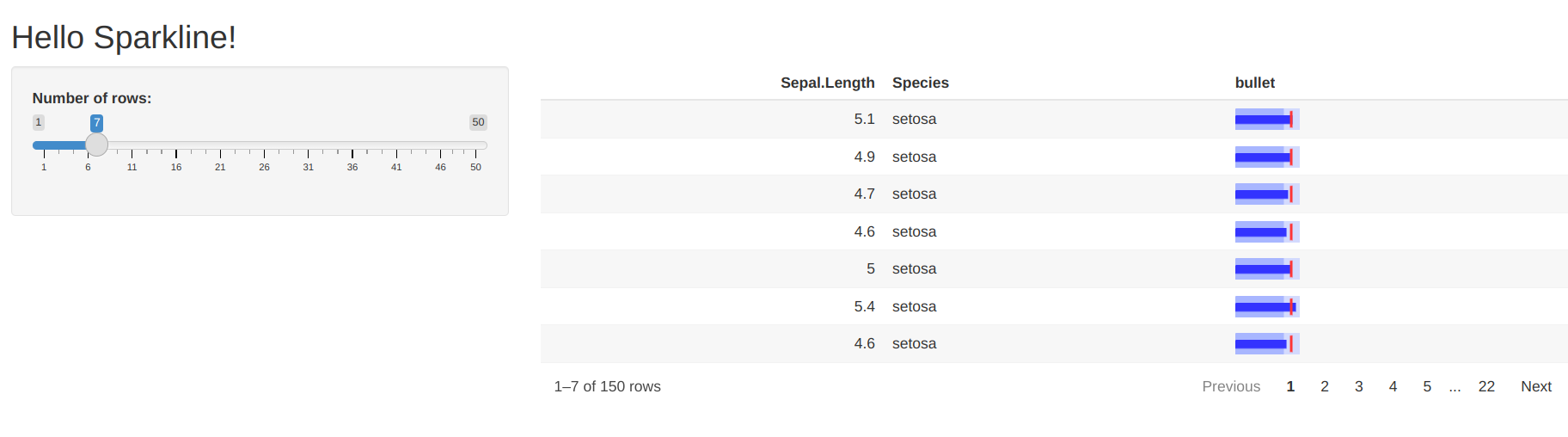
Dynamic Image in a Reactable Table
Another thing that you can do with {reactable} is dynamic image columns, to show this I’ve created a traffic light visualisation with 3 levels:
Level 1 (green):
Level 2 (Amber):
Level 3 (Red):
For this example I’m only going to include the code required to create the {reactable} table but following the steps above will work for a shiny app as well, ensuring that the images are available to the app at the path you pass to the table.
The key here is to use a reactable column definition which is a function. This function will take the value and create a html image tag with the path to the correct svg file (png and jpeg will work the same).
library(tibble)
library(htmltools)
library(reactable)
data <- tibble(
Value = 1:3,
`Traffic Light` = 1:3
)
path = "/blog/sparkline-reactable-shiny/images/"
table =
reactable(data,
defaultColDef = colDef(align = "center"),
columns = list(`Traffic Light` = colDef(
cell = function(value) {
src = paste0(path, value, ".svg")
image = img(src = src, style = "height: 40px;")
tagList(
div(
style = "display: inline-block; width: 60px",
image)
)
})
)
)
In this blog we have looked at embedding sparkline reactable tables into a shiny app and using another type of dynamic image inside a reactable table. This brings me to the end of the series on {sparkline}, with a notable cameo from {reactable} and a bit of {shiny} too. Stay tuned for similar data science blogs.




