Should I Use Figma Design for Dashboard Prototyping?
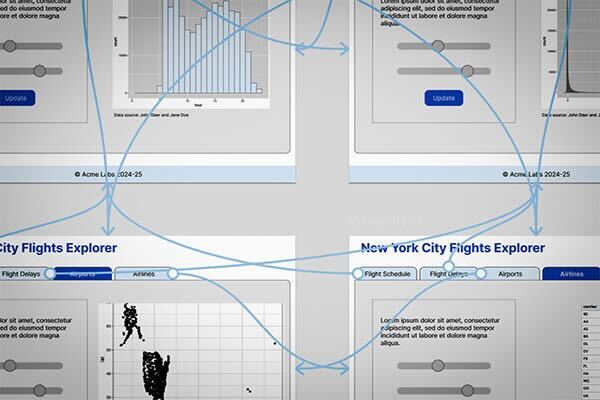
Heard of Figma but not sure what it is? Seen Figma but not sure if it’s worth learning? Never seen or heard of Figma? If the answer to any of these questions is “Yes” then this blog post is for you.
What are Figma and Figma Design?
This is a simple question with a somewhat complex answer, not least because there are multiple products falling under the Figma umbrella, made by developers at the company Figma, Inc (often shortened to Figma). At the time of writing, these products are listed on Wikipedia as:
- Figma
- FigJam
- Figma Slides
- Figma Sites
- Figma Make
- Figma Buzz
- Figma Draw
You’ll see the first of these products is listed simply “Figma”. This is the original Figma product that’s been around since the mid-2010’s. (By contrast, the last four products listed were all launched in 2025.) However, because of the existence of these other Figma products, Figma, Inc has now started to refer to the original product as “Figma Design” (or in some places just “Design”). I think this naming is slowly being adopted in general, but you will still find plenty of references to Figma that mean what Figma, Inc now calls Figma Design.

So What is Figma Design?
Figma Design is for people to create, share, and test designs for websites, mobile apps, and other digital products and experiences. It is a popular tool for designers, product managers, writers and developers and helps anyone involved in the design process contribute, give feedback, and make better decisions, faster.
I’d simplify that to:
Figma Design is cloud-based collaborative software that allows users to create wireframes, high-fidelity mock-ups and working prototypes of websites and mobile applications.
This doesn’t cover everything Figma Design can do or be used for, as I’ll come on to, but I think it covers the main reasons you’d choose to learn Figma Design over other design software.
What Can I Use Figma Design For?
As implied in the previous section, the core offering of Figma Design (in my view, at least) is the ability to quickly make wireframes, high-fidelity designs and interactive prototypes. These can be really helpful when building a complex dashboard.
I’ve used Figma Design for a number of other things, including:
- simple vector art
- flow diagrams
- annotating screenshots
- promotional literature intended for print
- very basic image editing
Figma Design is not the best tool available for any of these tasks. But if it is available to you, you know how to use it and it does the job to a satisfactory level, then it could be the most convenient tool you have at your disposal.
Is Figma Design Free?
Like a lot of (most?) cloud-based software tools, Figma Design (and the rest of the Figma products) is freemium software. What is and isn’t available on the free tier is liable to change so everything that follows in this section should be assumed to be caveated with “at the time of writing”.
While you can certainly use Figma Design for free - and, I think, learn how to use most of its tools - the answer to whether you can use it as desired without paying is, unsurprisingly, “it depends”. If you’re part of a team, the free tier strictly limits the number of collaborative files that can be created and your ability to create shared libraries. If you’re working independently these things may not be much of an issue, but you won’t have access to some other features available in paid tiers like Dev Mode and video imports.
What Tools Does Figma Design Give Me?
Tools in the Toolbar
The things you’ll use most in Figma Design, alongside the ubiquitous Move tool, are almost certainly the Frame tool and the Text tool. These may not sound very exciting but you can get a long way using only these. Much of their power comes from the ability to finely customise the look of frames (essentially containers for stuff) and text and to build complex layouts by combining and nesting items you’ve created. Frames can also be filled with images, so while there is a separate Image/video tool, you don’t actually need to use it to create your high-fidelity mockups. This is illustrated below, where the top of the Jumping Rivers home page has been recreated using only the Frame and Text tools.

There are various other tools available associated with vector drawing - Line, Rectangle, Ellipse, Pen - as well as sectioning and commenting.

Conceptual Tools
Alongside the literal (in a digital sense) tools described above, Figma Design gives you the tools (in a broad, conceptual sense) to perform a number of useful tasks.
The most significant of these conceptual tools is the ability to create interactive prototypes. In brief, you can select an item in your design, connect it to another item and then define one or more interactions. This is simple in principle and fairly simple in practice to start with. For complex designs with many interactions I find it quickly becomes quite messy and difficult to decipher: Figma, Inc calls the visual depictions of connections you create between elements “noodles” and I find this apt as it’s quite easy to end up with a sort of noodle soup that’s hard to decipher. Nevertheless the tools are there and, for simple designs it’s quick to set up and then run a working prototype.

Paying users can use the tools made available in Dev Mode. Because it’s not part of the free tier I won’t go into details here, but in brief it’s a suite of tools that should make it easier to convert design files into code.
It’s also easy to export arbitrary parts of a design as JPEG, PNG, SVG or PDF. There’s no native app support for WebP or AVIF export yet, but there are community plugins that offer these.
So, Should I Design My Dashboard with Figma Design?
That is, of course, up to you. If your dashboard is fairly simple and you’re working on your own, it may be easier to just go straight out and build version 1 of your dashboard with your favourite dashboard-building tool. If you’re proficient with a library like Shiny or Dash this can be pretty quick. However, if you’re part of a team building a complex app, Figma Design may make the initial stages of development easier. And, if you want to user-test with simple interactive prototypes then it’s definitely an option worth considering.

